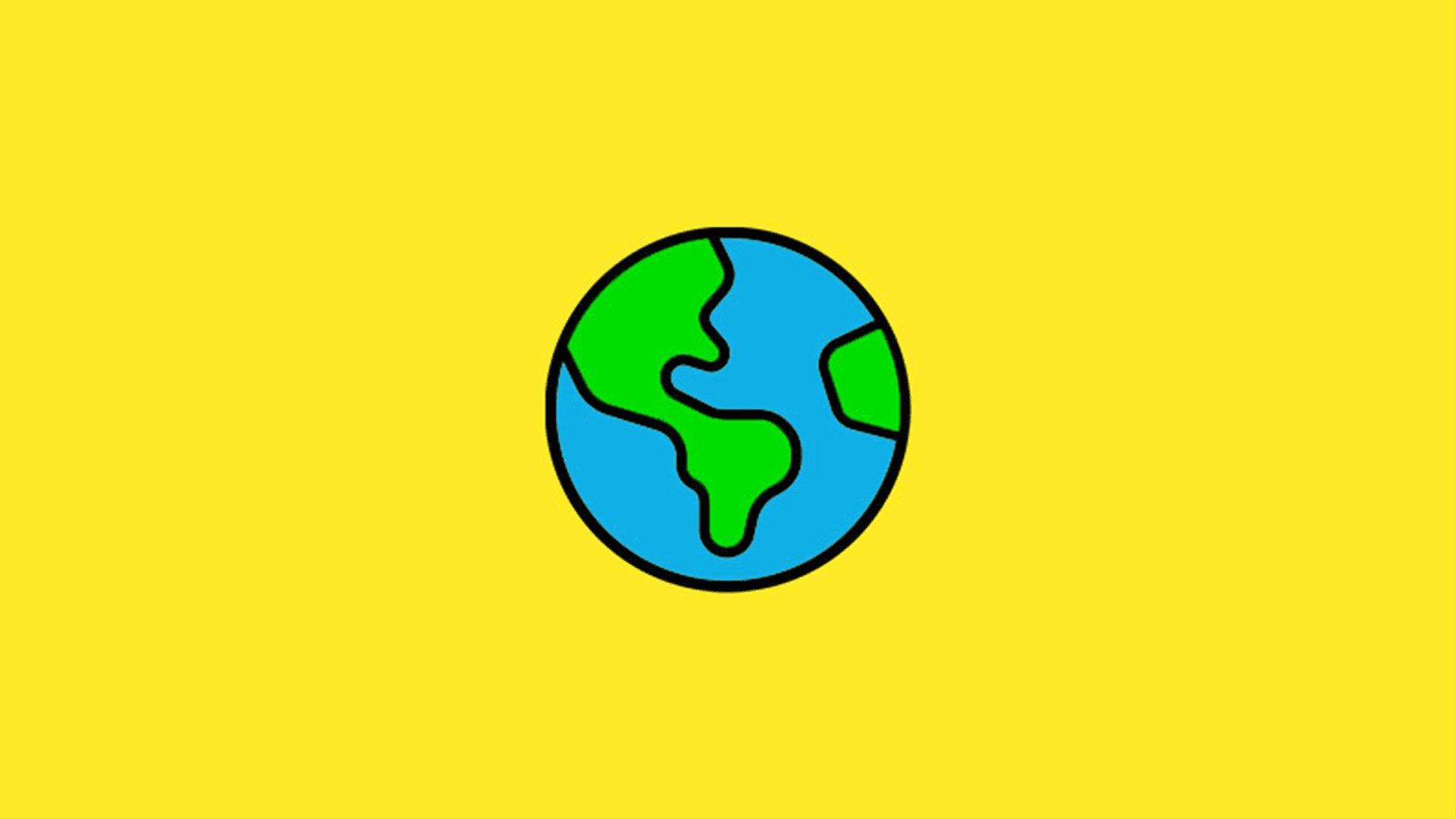If you don’t feel like reading, or you are a visual learner, we’ve created the above walkthrough video for you. If you want a step-by-step guide with more detail, keep on reading!
What you need to get started:
- Download Blockbench
- Something you want to model! For our example, we will be making a gramophone.
What is Blockbench?
Blockbench is a 3D modeling program that allows you to create models only using cubes. You can also export directly to Minecraft. This makes Blockbench perfect for making custom models for Minecraft, but this does mean it has limited uses outside of making models for Minecraft.
Step 1: Getting a reference
When you want to first start a model, it’s best to have some sort of reference image to work from. Whether the image is from Minecraft itself or real life is up to you – for more complex models though, it’s best to use a reference photo from real life! For our example, we will be making a gramophone from one of our upcoming maps.


Step 2: Think about the size
The first thing to do before starting the model is to take into account the size of the model. Thinking about how big the model should be and make sure it fits into the map that you’re making. To do this, visualize it in Blockbench by placing a single block around the maximum size of the model you intend to make.

Step 3: Break down the shapes of your model
For our gramophone, we can split it into two significant parts:
- The box that houses the turning mechanism
- The horn/speaker of the turntable
Making the horn separate from the box will allow for better maneuverability around the model. It will make it so attaching it to the base will be easier later on when positioning the two sections. The box is a simple 3-block shape that forms the bottom, center, and top.
Step 4: Making the horn (detailed segments)
The horn is more complicated. We decided that there are 2 possible ways we could model this. The first is to make the horn square, it would fit the classic Minecraft aesthetic, but it can look less detailed. We also opted to try a more curved shape, while this has less of a Minecraft aesthetic, it can look better in some scenarios.
Editors Note: While adding curves can make the model look better, this can bring some difficulties with animation later and is technically harder, if you aren’t comfortable with Blockbench, we recommend sticking with a more squared approach, and then as you improve, start experimenting and perfecting the style you like!


We opted to complete the curved horn in this example. In the preview above, you will see that this isn’t fully complete. You can finalize this by duplicating the parts of the rounded horn and rotating them 45% about the center of the horn. You are then able to create more of a complete look for the horn. While the back of the horn is slightly jagged, the model itself, when placed, should be up against a wall, so players won’t be able to see the back of the horn. It is walking the line between making a model detailed enough so that players know what it is while not becoming over-detailed.


Step 5: Bringing the model together
We then want to bring the horn and the base together, but we will need to add some more detail to join the two pieces. The record on the player can be done by taking eight copies of the same block shape and rotating them to make a circle. We then moved the horn on top of the box. Then we added extra detail, connecting the horn to the base, along with the needle for the record.

Step 6: Texturing the model
You can edit the texture directly within Blockbench itself, or other programs such as paint.net or Photoshop. For doing more detailed work, we recommend working in Blockbench. This is due to the live preview, and the fact that models can have confusing texture layouts.

Step 7: Final details
Adding subtle texture can be challenging, but is essential! When adding texture to the gramophone horn, we added appropriate shading, whilst making sure it didn’t look like a wilted flower. As for the gramophone box, we added subtle wood grain lines to the base texture, to give it more depth. The texturing of our gramophone may change, but be sure to look out for this gramophone in one of our upcoming releases!

Adding Animation
Adding animation is best done in Blockbench (as it’s the easiest place to do it!), but we will be covering how to animate models in a later tutorial. If you want to learn how to do that, sign up to our newsletter and join our discord! You can see a preview of the animated model for this tutorial below!
This post is part of our how to in Minecraft series of posts. Let us know what you want to learn about next in the comments!