How to Install Minecraft Snapshots
After hearing about the latest Minecraft update 1.17 Caves and Cliffs, all I could think about is how much I wanted to play it already! Luckily, Mojang has been providing us with snapshots that give us an insight into the features that will be coming in this update!
I’m very thankful for the ability to take a look into these updates, but it can be a kind of confusing route on figuring out how to access these snapshots when looking at everything for the first time. That’s why we’re here and ready to help with this guide on how to download and use Minecraft snapshots!
All Minecraft snapshots are downloaded and installed via the Minecraft Launcher! In order to access them, you’ll need to first head to the “Installations” tab on the homepage. You can do so by hovering your mouse over the word “Installations”, shown on the green box in the image below, and clicking on it!

Once you click on the Installations tab you should see all of the profiles that you have currently on your Minecraft account. You’ll also notice that in the top right corner there are three checkboxes for different version types you have access to. One is for releases, the second is for snapshots, and the third is for modded content! For the purposes of this tutorial, we’ll be working with the snapshot versions.

Move your mouse cursor over to the top right of the tab and make sure that you have the version type “snapshots” enabled. That is done by clicking on the little box that is to the left of the word “snapshots”.

You may have noticed that a new profile showed up titled “Latest snapshot”. If you’re simply looking for the latest snapshot then the tutorial ends after this step! Move your mouse over to that profile and the play button should show up! Click the button and then the launcher will download the latest version of the snapshot available and run it.

Accessing Previous Minecraft Snapshots
While for most cases, you’ll only need to use the latest version of the snapshot, maybe you want to see the progression of the 1.17 update and see all of its stages! If that’s the case, or you just simply need access to a specific version of the snapshot, then keep reading!
The installations page is the same page where you can edit and/or create new profiles. By doing so, you can access older versions of any snapshot that has previously been released! Don’t know how? Well allow me to show you!
In the installations tab on the Minecraft launcher, click the icon in the top left corner that says “New”. Doing so will bring you to the page where you create new profiles in Minecraft.


Once you reach this page you can name it whatever you want! After naming it, head over to the “version” box and click on it. This will give you a dropdown of every Minecraft version that is published as well as every Minecraft snapshot version!

Select whichever snapshot you’re interested in playing and then hit the green “Create” button in the bottom right corner. Once this is complete, it will take you back to the installations page. You should see your new profile set up and ready to go! Hover your mouse over to it and hit the play button. Doing so will download and install the snapshot version that you chose and load you up into the game!

That's a Wrap!
I hope you found this blog post helpful! From all of us at Podcrash, we hope you have fun in the new snapshots! Minecraft is continuing to constantly grow and change, and we’ll keep you updated on the changes that they continue to make to the game we know and love.
Make sure to subscribe to our newsletter and follow our social media accounts on Twitter and Instagram for more updates and helpful tutorials on everything Minecraft! You can also check out and play some of the amazing games that our team has made for both Minecraft Bedrock and Java editions!
Subscribe to our email newsletter and unlock access to members-only content and exclusive updates.
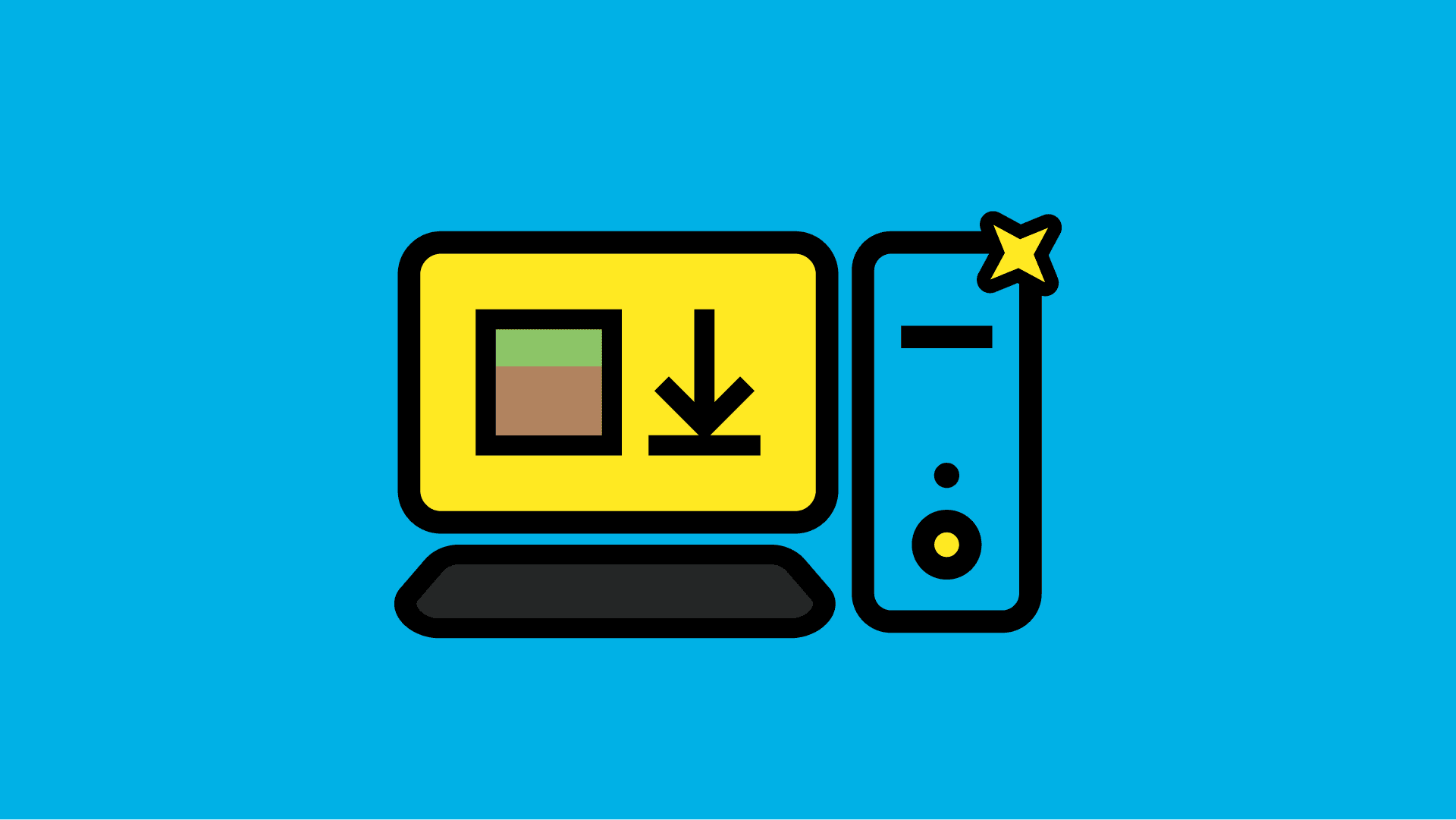
Comments